Chicken VNC
Chicken VNC provides a secure remote desktop. Chicken VNC is derived from Chicken of the VNC. The main difference is that Chicken VNC automatically tunnels VNC connections over ssh making them secure.
Chicken VNC is specific to the Mac. It does not work on Linux or Windows. For Linux, I suggest Remmina with the NX plugin. For Windows, TightVNC Viewer is an option.
This works on shellx and ubuntu. It is not presently installed and configured on the other servers. X2Go and NX are available on all the Linux servers.
For the ssh tunnelling to work, your username on your Mac needs to be the same as your username here.
- Download Chicken VNC from the Chicken website.
- Change “New Server” to something you will remember such as “Eskimo Shellx”. Fill in the Host box with “shellx.eskimo.com”. Put “0” in the Display Port box.Leave the password box blank. Check Tunnel over SSH and if you would like the desktop to use your fullscreen, check Fullscreen Display. Click on Connect
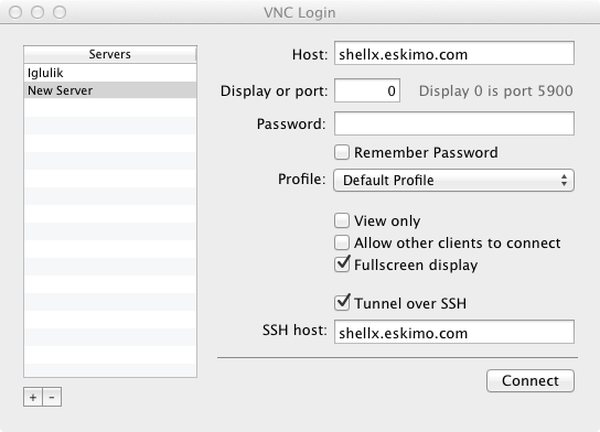
- Enter your password in the “Enter SSH Password:” box. Click on Okay
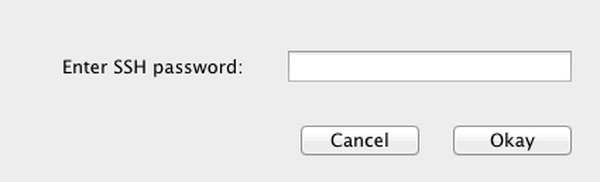
- A login screen will appear.Click on Other...
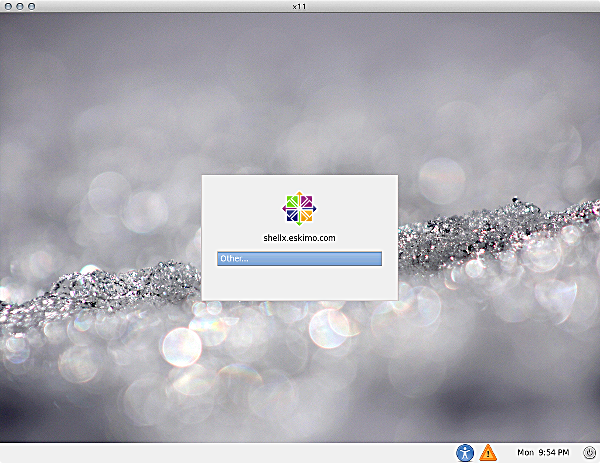
- Fill in your Username with your login. Click on Log In
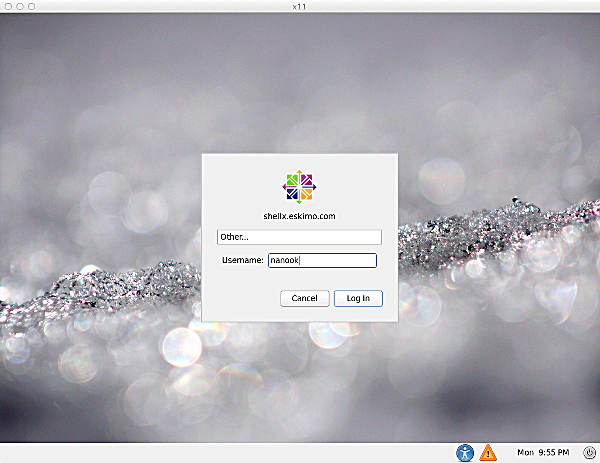
- Fill in your Password with your password. Click on Log InThe Advanced Configuration dialog box will pop-up.
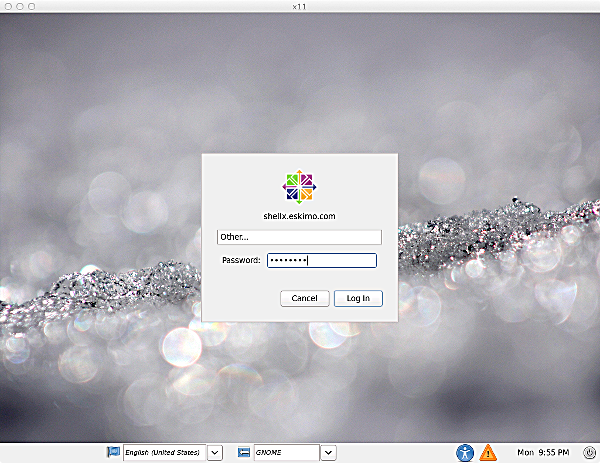
- Your session should come up with a Desktop similar to the image below (except the dock won’t be present).
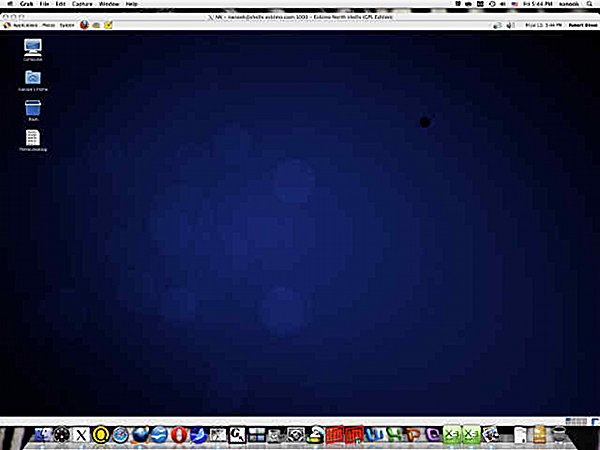
- Enjoy! To end the session and logout, click on your username in the upper right hand portion of the screen.
- If you don’t have a shell account here, now is an excellent time to find out what you’ve been missing! Click Here For a Free Two Week Trial.
