OpenNX Client
OpenNX gives you a fast secure remote desktop. It can work even over dial-up. With broadband, it comes close to being at the console. OpenNX works with Windows, Linux, and Mac OS X. On Macs, XQuartz is required.NX Protocol is available on all our Linux based shell servers. It is not available on the SunOS 4.1.4 eskimo.com server.
- Download the OpenNX client from the OpenNX website.
- Start the OpenNX Connection Manager. Click on Next >

- Fill in the session name with something that is meaningful to you,
such as “Shellx”.Fill in the host with the shell server hostname. For shellx, use
“shellx.eskimo.com”.The port should be “22”.Generally for a DSL connection or Cable Modem, a speed setting of
“ADSL” is optimal.Click on Next >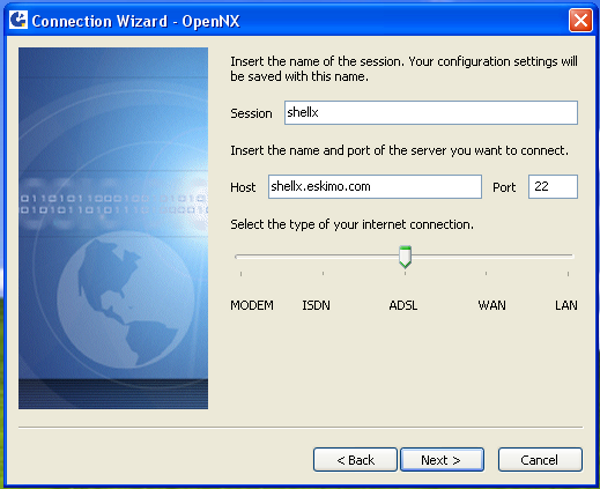
- Select “Unix” for the operating system.For either shellx.eskimo.com or scientific.eskimo.com select either “Gnome” or “KDE” desktop.For all of the other shell servers select Custom and specify “mate-session” for the command. Select the desired screen size. You can change this in the future through the configuration option in the client.Click on Next >
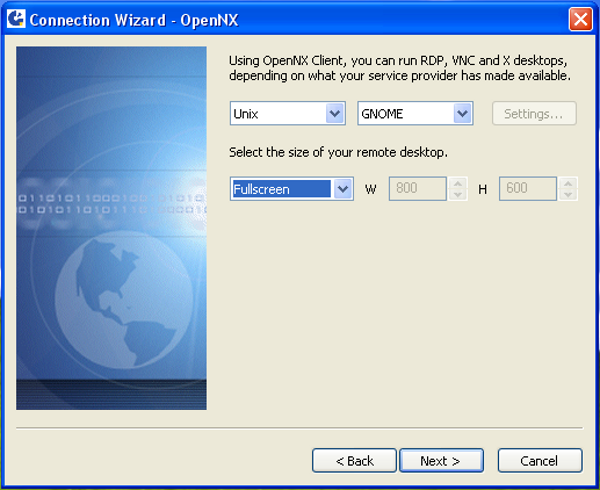
- Don’t check “Use SmartCard”.Check “enable SSL encryption of all traffic”.Click on Next >
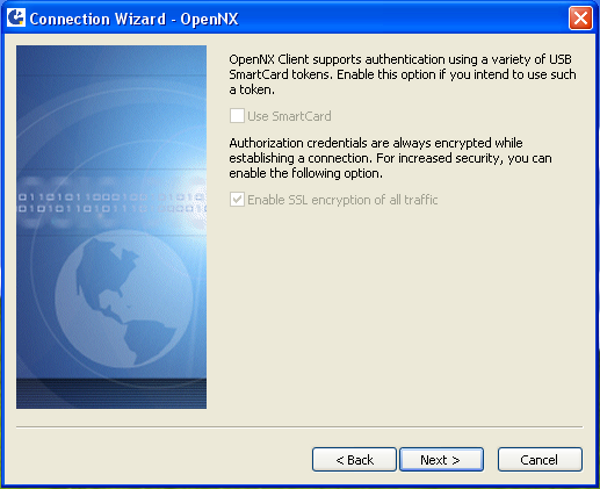
- Click on Finish
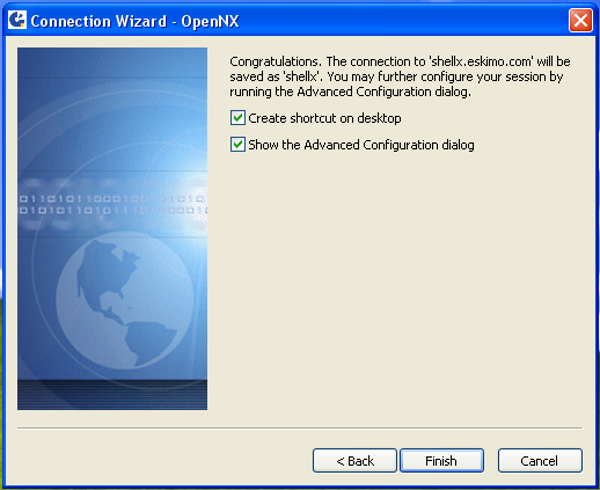
- Fill in your login (all lower case), your password (case sensitive), and then select the session name you gave the session in step 3.Click on Login
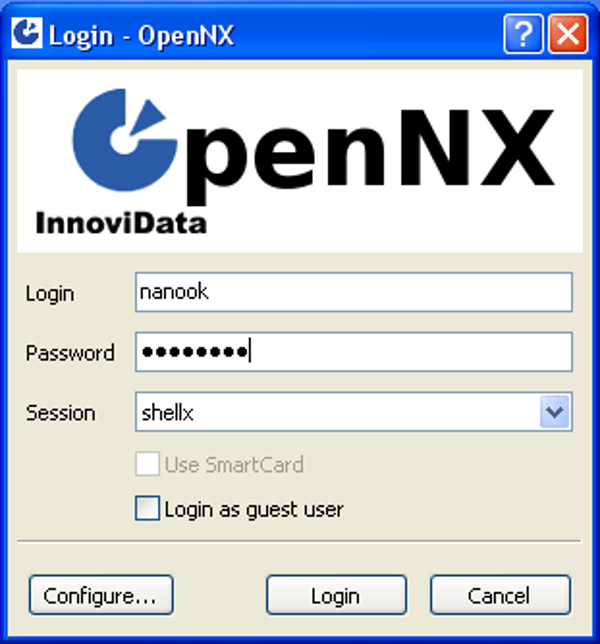
- Your session should come up with a Desktop similar to the image below (except the dock won’t be present on non-Mac systems).
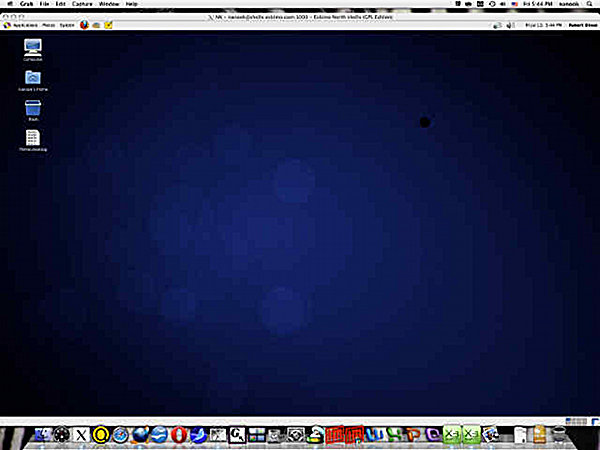
- Enjoy! To end the session and logout, click on your username in the upper right hand portion of the screen.
- If you don’t have a shell account here, now is an excellent time to find out what you’ve been missing! Click Here For a Free Two Week Trial.
